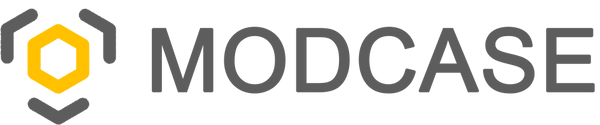EVOLUTION User Manual

Welcome to the new online manual.
EVOLUTION is a fully 3D printable PC case with 4 sizes to print as and comes with advanced customizations. We're exploring the future of PC cases as digital downloads.
If you need any help, 👉 just email support@modcase.com.au
Enjoy!
Haydn Bao
Designer
Table of Contents
- DISCLAIMER
- Overview
- Part List
- Materials
- Printer Requirements
- Slicing guide - Main Frame
- Slicing guide - Mesh Panels
- Slicing guide - Small Parts
- Optional Parts
- Specifications
- Versions (What's Included)
- CAD
- Remix Policy
- Troubleshooting
- Share your Pics!
- Update Log
DISCLAIMER
The Files provided by the MODCASE EVOLUTION (EVO) and its CAD assembly are for experienced PC builders, as they are intended to be used with the user's own printer, computer parts, screws and cables. MODCASE EVO is committed to ongoing development, with recommendations for maximizing print strength and reliability included for best results. However, it is the user's responsibility to source parts and cables from reputable suppliers and to observe their new PC after building, running some real-world stress tests, and ensuring that the parts are not brittle or easily delaminated. Additionally, the quality of the printed case may be affected by the filament, printer model, settings and any modifications made via CAD.
Detailed terms of use are outlined in our End User License Agreement (EULA) included with the files. By using MODCASE files, you understand and agree that MODCASE is not responsible for any loss or damage that may result from the use of the print files. Otherwise, please do not use the files, contact support.
Overview
EVO ITX Assembly
Join the frame halves using 4 screws from the inside.

![]()
Standard PC screws are used for PC components such as Motherboard and PSU. (#6-32*6)
EVO M-ATX and ITX2 Assembly
The new 'ITX2' and M-ATX model comes in 4 splits to fit 200x200x200mm print volume. They join using screws as shown below.

Notes:
1. 4-Split side panels are located in Optional/Side Panels folder for 200x200mm print beds.
2. M-ATX and ITX2 uses a screw-less GPU retainer.
EVOLUTION APU Assembly
The APU frame is quite compact, it essentially slides on and assembles 'around' the electronics. To slide in the motherboard, please remove these 4 screws:

Tips:
1. USB cables are secured with normal PC case screws.
2. Attach ATX and IO cables before sliding the motherboard in.
Panels
👉Insert retainer clips before installing panels.

Small Parts

Vertical Base *New*
This mod lets you use your EVO vertically for a minimal foot print.

You can optionally mount a USB hub up to 154mm long (e.g. this hub works well with a USB extension cable).
Shorter hubs are preferred for ITX. (e.g. this hub).
Vertical Base Tips:
1. You may not need to reprint your frames for this base! Self tapping wood screws can drive directly into the existing rear. 4 Positioning studs are included on the top of the base for easy alignment.
2. If you do reprint, new holes were added to the latest "Frame_RT, Frame_RB, Frame_R" files to receive this base. The extra holes are hidden behind 0.3mm of material for a clean appearance for those who don't need the holes.
3. Need more bottom cable clearance? Scale "Base Feet x4" in the vertical direction only in your slicer (untick uniform scaling). This will result in taller feet, it's designed to work even after scaling.
4. Feel free to try other rectangular hubs, you may just need to adjust your mounting tape thickness for a centered fit. Use CAD files for further customization.
Part List
EVO APU
| Name | Description |
| Frame_T | Top half of mainframe |
| Frame_B | Bottom half of mainframe |
| Clips | Clips for retaining side panels |
| Side | Side panel |
| Mesh |
Removable mesh for PSU. |
| Base | Removable vertical base |
| Optional | |
| Hat | Experimental glue on decorative panel. |
EVO ITX
| Name | Description |
| Frame_F | Front half of mainframe |
| Frame_R | Rear half of mainframe |
| Clips | Clips for retaining side panels |
| Door_B | Bottom access door |
| Door_R | Back of motherboard access door |
| Side_R | Rear half of side panel |
| Side_F | Front half of side panel |
| GPU_R | GPU retainer plate and thumbscrews |
| Feet | 14mm case feet, best printed in TPU |
| Optional | |
| Caddy | Adds 2 x 3.5" or 4 x 2.5" drive support |
| Vertical Base | Bolt on base for vertical case orientation. Optional USB hub mount. |
| Rad_S240 | Side mounts 240mm radiators |
| Fan_S120 | Side mounts 120mm fan or rad |
| Fan_T120 | Top mounted 120mm fans |
| Door_R Style2 MESH (Door_R Style2) |
Vent Style Rear of Motherboard Door. |
|
Side_F Style2 Side_R Style2 MESH (Side_F Style2) MESH (Side_R Style2) |
Vent Style Side Panels. 2 - Split 212mm longest dimension Mesh is a separate removable piece |
EVO ITX2 (NEW)
| Name | Description |
| Frame_FB | Front-Bottom of Main Frame |
| Frame_FT | Front-Top of Main Frame |
| Frame_RB | Rear-Bottom of Main Frame |
| Frame_RT | Rear-Top of Main Frame |
| Clips | Clips for retaining side panels |
| Door_B | Bottom access door |
| Door_R | Back of motherboard access door |
| Feet | 14mm Case feet, best printed in TPU |
| GPU_R | GPU Retainer (NEW tool-less design) |
| SFX PSU Bracket | SFX PSU bracket can mount to the side or the front |
| Side_F | Mesh Side Panel Front half |
| Side_R | Mesh Side Panel Rear half |
| Optional | |
| Side_FB Side_FT Side_RB Side_RT |
4 Split Side panels.(193mm longest dimension) |
| Vertical Base | Bolt on base for vertical case orientation. Optional USB hub mount. |
| MESH (Front PSU) | For front PSU intake. Print with 3 perimeters, no top and bottom layers. |
| Filter_120 | Rear 120mm Fan mesh |
| Filter_FT | Front-Top internal mesh |
| Filter_RT | Rear-Top internal mesh |
| Filter_S | Side PSU internal mesh |
| ATX PSU Brackets | Mount up to 225mm long ATX PSU. See optional folder for brackets with taller right angle power cable support. |
| SFX PSU Bracket with 2x2.5in | Front SFX PSU bracket with integrated 2x2.5" drive mounts. |
| Caddy | Mounts up to 6x2.5" and 3x3.5" drives |
EVO M-ATX
| Name | Description |
| Frame_FB | Front-Bottom of Main Frame |
| Frame_FT | Front-Top of Main Frame |
| Frame_RB | Rear-Bottom of Main Frame |
| Frame_RT | Rear-Top of Main Frame |
| Clips | Clips for retaining side panels |
| Door_B | Bottom access door |
| Door_R | Back of motherboard access door |
| Feet | 14mm Case feet, best printed in TPU |
| GPU_R | GPU Retainer (NEW tool-less design) |
| SFX PSU Bracket | SFX PSU bracket can mount to the side or the front. |
| Side_F | Mesh Side Panel Front half |
| Side_R | Mesh Side Panel Rear half |
| Optional | |
| Side | Single Body mesh side panel (247x344x6mm) |
| Side_FB Side_FT Side_RB Side_RT |
Mesh Side panels. 4 Split (193mm longest dimension) |
| Side_FB Style2 Side_FT Style2 Side_RB Style2 Side_RT Style2 |
Vented Side panels. 4 Split (193mm longest dimension) |
| Side_F Style2 Side_R Style2 MESH (Side_F Style2) MESH (Side_R Style2) |
Vented Side panels. 2 Split (245mm longest dimension) The mesh is a separate removable piece |
| Side_FB Style2 Side_FT Style2 Side_RB Style2 Side_RT Style2 MESH (Side_FB Style2) MESH (Side_FT Style2) MESH (Side_RB Style2) MESH (Side_RT Style2) |
Vented Side panels. 4 Split (193mm longest dimension) The mesh is a separate removable piece |
| MESH (Front PSU) | For front PSU intake. Print with 3 perimeters, no top and bottom layers. |
| Vertical Base | Bolt on base for vertical case orientation. Optional USB hub mount. |
| Filter_120 | Rear 120mm Fan mesh |
| Filter_FT | Front-Top internal mesh |
| Filter_RT | Rear-Top internal mesh |
| Filter_S | Side internal mesh and Door_R Style2 mesh |
| Door_R Style2 | Vent Style Back of motherboard access door. Uses Filter_S |
| ATX PSU Brackets | Mount up to 225mm long ATX PSU. See optional folder for brackets with taller right angle power cable support. |
| SFX PSU Bracket with 2x2.5in | SFX PSU bracket with integrated 2x2.5" drive mounts. Two options available. |
| Caddy | Mounts up to 6x2.5" and 3x3.5" drives |
| USB-C Holder | Mounts USB-C in V1.2 and earlier |
Materials
Filament: PETG recommended. Do not use PLA. (Read more)
| Hardware | Amazon Link | AliExpress Link |
|---|---|---|
| Power Button | Ø16mm | Ø16mm |
| Power Cable | Right Angle | Right Angle |
| Screws | #4X3/4" Self Tapping (50pcs) | M3x20 Self Tapping (50pcs) |
The EVO can use most commonly available M3x20 screws. The imperial equivalent #4x3/4 screws also work.
| Optional | Amazon Link | AliExpress Link |
|---|---|---|
| Reset Button | Ø16mm | Ø16mm |
| USB Type C | 40cm | |
| USB Type A | 50cm | 30cm |
USB-C Port
Evolution is designed to use most commonly available components. This USB C cable is suitable. Similar cables may also work.

👉Make sure to cut the rubber tabs (it's soft) and use standard computer screws (#6-32 -6) to secure the cable.
USB Type A - Also need to trim the rubber tabs before use.
Printer Requirements
- Nozzle Temperature: 240°C
- Bed Temperature: 90°C
-
Required Build Volume:
Model Build Volume APU 180x180x180mm ITX 240x170x200mm ITX2 (NEW) 200x200x200mm m-ATX 200x200x200mm
Any printer meeting the above specs will work.
E.g: Bambulab A1, P1p, P1S, X1C, X1, Prusa Mk3s+, Mk4, Sovol SV01 Pro.
ITX and APU models come in 2 splits. ITX2 and m-ATX has the new 4 split assembly.
Like games and GPUs, higher end printers will render nicer looking prints. Older printers can get a good result, but may require more Troubleshooting to get started.
Slicing guide - Main Frame
Tip: Download latest files before printing.
- Download updated files via the original link in your email. Your unique link has the newest version at all times.
- You will also receive this link via email when updates release.
- Updated files are backwards compatible.
1. Load “Frame_R” in your slicer and enter the following settings:
| For PETG | 0.4mm Nozzle |
|
Layer Height |
0.2 |
|
Print Cooling Fan |
27% (Min and Max) |
|
Infill |
20% Grid |
|
Walls |
4 |
|
Supports |
No |
|
Nozzle Temp |
240°C |
|
Bed temp |
90°C (Important) |
|
Infill/Perimeter overlap |
20% |
Bed temp must be 90°C for proper PETG bed adhesion. Use a 'brim' or glue on the print plate if you're still having lifting prints.
2. Slice and Print!

Notes:
1. All models are pre-oriented in their optimal print orientation. You do not need to rotate any models when printing.
2. If you have stringing. Please dry the filament before printing. Otherwise, tuning print settings may not help.
See Troubleshooting section for drying tips.
Slicing Guide - Mesh Panels
1. Load “Door_R” in your slicer and select 'yes' if prompted to “load as single object with multiple parts”.

Parts with mesh have 2 BODIES, one dedicated for mesh, one for solids.
2. Enter the following print settings
| For PETG | 0.4mm Nozzle |
|
Layer Height |
0.2 |
|
Print Cooling Fan |
25% min, 50% max |
|
Infill |
36% Grid |
|
Walls |
4 |
| Supports | No |
|
Nozzle Temp |
240°C |
|
Bed temp |
90°C |
|
Infill/Perimeter overlap |
20% |
3. Right click the mesh body in the objects panel > Select “infill” and “Layers and Perimeters”

4. Set the mesh to: 36% Grid infill, 0 perimeter, 0 top and 0 bottom layers.

In Bambu Studio, select the mesh via the objects tab.

This dedicated body uses native slicer infill geometry to generate fast, clean and strong meshes. Reduce infill speed if you see broken mesh.
5. Slice and print!

👉Repeat the same procedure for the other panels.
Note on Supports:
Modeled supports are included for critical overhangs. For best print success, do not turn on additional supports. 
Optional mesh customizations
The mesh can be customized without CAD. Simply set your own density and infill type when printing.
E.g. Use triangular infill with 30% density. This means the mesh will be weaved as triangles and with an open rate of 70%.
NOTE: Watch out for elephants’ foot, as it can restrict airflow. Elephants foot can be controlled via first layer flow adjustment (Cura) or via the Elephants foot compensation setting in others.
Slicing guide - Small Parts
Print Solid for the rest of the small parts: such as the Fan and PSU brackets, HDD Caddy, Feet and Clips.| For PETG | 0.4mm Nozzle |
|
Layer Height |
0.2 |
|
Print Cooling Fan |
27% (Min and Max) |
|
Infill |
100% Rectilinear |
|
Walls |
4 |
|
Supports |
No |
|
Nozzle Temp |
240°C |
|
Bed temp |
90°C (Important) |
|
Infill/Perimeter overlap |
20% |
Notes:
1. The GPU Retainer has an optional mesh body. You can assign mesh parameters like the side panels above to have a breathable mesh window, or you can just leave it solid.
2. The Feet is best printed in TPU. Please follow TPU settings according to your filament.
Optional Parts
Removable Filters
Intakes such as the top and side panels have removable fine mesh for dust filtering. For example, the ITX model has the following filters:

The exhausts are relatively open for unobstructed heat dissipation. The PC should be set up with positive air pressure.
The Part List has a full list of filters available.
Cable management strap points
Up to 12mm wide cable management straps or zip ties can be fitted to the following 4 positions.

Metal Nut Inserts
M3 locknuts can be inserted into dedicated pockets behind most holes, to be used with M3 machine screws.
Please consider this as a backup option only. The self tapping screws have a lot of thread engagement and are quite reliable.
Hard Drive Support
| Model | 3.5" HDD Capacity | 2.5" HDD Capacity |
|---|---|---|
| EVO ITX | Up to 2 x 3.5" | Up to 4 x 2.5" |
| EVO ITX2 | Up to 3 x 3.5" | Up to 6 x 2.5" |
| EVO M-ATX | Up to 3 x 3.5" | Up to 8 x 2.5" |

👉 New 2.5" drive options with SFX PSUs:
EVO v2.0 has added modified SFX PSU brackets can hold 2x 2.5" drives. (In optional folder)

👉 New 2.5" and 3.5" drive options with ATX PSUs:
EVO v2.1 has added optional mounts for hard drives when ATX PSUs are used. 
(In optional folder: 3.5In HDD_Top.3mf Left, 2x2.5in Drive Mount.3mf Right.)
PSU options for EVO M-ATX and ITX2
Mount the PSU to the bracket first, using normal PC case screws. Then the bracket to the case with M3x20.
SFX and SFX-L can mount to the side or the front. Mesh filter is available in the 'optional' folder.

ATX PSUs can be front mounted with the 2 piece bracket.

Notes:
1. SFX PSUs are recommended for full GPU length support. If the ATX PSU is longer than 140mm, the max GPU length is 254mm. Even then, some 140mm modular ATX PSUs have cable exits that reduce GPU length support.
2. SFX PSUs are also required to make space for the 3.5" drive caddy or side mounted 240/280mm radiators.
3. Optional ATX PSU mounts for taller right angle power cables is now available in your optional folder.
Fans and Radiators

| Radiator Support | Fans Support | |
|---|---|---|
| MATX | 2x 280mm (Side, Top) | 4x 140mm (Side, Top), 5x 120mm (Side, Top, Rear) |
| ITX2 | 1x 240mm (Side) | 2x 140mm (Top), 5x 120mm (Side, Top, Rear) |
| ITX | 1x 240mm (Side) | 4x 120mm (Side, Top), 1x 92mm (Rear) |
Note: A slim 140mm fan may be needed to fit 280mm radiators on the side when using MATX motherboards.

280mm Radiators and 140mm Fans are mounted on the side with optional mounts as shown below:

When mounting just 2 fans on the side, please use a "bridge" in the middle. They're included in the radiator mount files. See below.

Reset Button
A 16mm hole is available at the back for an additional reset button. Just push out the cover piece and install the same type of switch as your power button.
Scalable Feet
Stock height is 14mm. You can scale it via your slicer in the Z direction. Untick the uniform scaling box and type in the height you like.

Going lower than stock is not recommended. If you're lowering the feet height, be careful and make sure your screw doesn't reach internal components.
Alternative Side Panel
Side panels that simulate the looks of the vents are also included in your optional folder. The default mesh type panels (left) have greater airflow for the same mesh density.

Side Panel with Display
This custom requested MOD is now available in the optional folders for ITX, ITX2 and MATX models.

- The MATX and new ITX2 model has options for this 👉 5" Panel, as well as this 👉 7" Panel.
- The original ITX has option for the 👉 5" Panel.
Carbon Fiber reinforcement
Four Ø6mm x 300mm Carbon Rods (Link) can be inserted to reinforce the case. See diagram below.
This is optional. Any Ø6mm rod will work.

Specifications
| EVO mATX - 18.3L 1.5kg | |
|---|---|
| Size | 352 x 272 x 191mm |
| GPU Support | 4.75 Slots - 340x165x96mm |
| Motherboard | mATX, ITX, DTX |
| CPU Cooler | Up to 163mm tall (and NH-D15*) |
| Hard Drives | 8x2.5", 3x3.5" |
| IO Ports | USB-C, USB-A x2 |
| PSU | SFX, SFX-L, ATX up to 220mm |
| Radiators | up to Dual 280mm! |
| Fans | 4x 140mm or 5x 120mm |
*Noctua NHD15 fits despite being 168mm tall.
| EVO ITX2 - 16.4L 1.3kg | |
|---|---|
| Size | 341 x 252 x 191mm |
| GPU Support | 3.75 Slots - 329x165x75mm |
| Mother Board | ITX |
| CPU Cooler | Up to 163mm tall (and NH-D15*) |
| Hard Drives | 6x2.5", 3x3.5" |
| IO Ports | USB-C, USB-A x2 |
| PSU | SFX, SFX-L, ATX |
| Radiators | 240mm |
| Fans | 2x 140mm, 5x120mm |
*Noctua NHD15 fits despite being 168mm tall.
| EVO ITX - 11.9L 1.1kg | |
|---|---|
| Size | 320 x 225 x 166mm |
| GPU Support | 2.5 Slots - 305x140x51mm |
| Mother Board | ITX |
| CPU Cooler | Up to 135mm tall cooler |
| Hard Drives | 4x2.5", 2x3.5" |
| IO Ports | USB-C, USB-A x2 |
| PSU | SFX, SFX-L |
| Radiators | 240mm |
| Fans | 4x 120mm, 1x 92mm |
| EVO APU - 3.7L 0.5kg | |
|---|---|
| Size | 305 x 179 x 68mm |
| Motherboard | ITX |
| CPU Cooler | Up to 49mm tall cooler |
| IO Ports | USB-C, USB-A x2 |
| PSU | SFX, SFX-L |
*Weight can vary due to customizations.
Versions: What's Included
| EVO | EVO CAD | |
|---|---|---|
| EVO mATX Print File | ✓ | ✓ |
| EVO ITX2 Print File | ✓ | ✓ |
| EVO ITX Print File | ✓ | ✓ |
| EVO APU Print File | ✓ | ✓ |
| Optional parts | ✓ | ✓ |
| EVO mATX - CAD Library | ✓ | |
| EVO ITX2 - CAD Library | ✓ | |
| EVO ITX - CAD Library | ✓ | |
| EVO APU - CAD Library | ✓ | |
| Optional parts - CAD Library | ✓ |
CAD
Crafted by direct modeling CAD, these files gives you full access just like its creator. The simplicity of the drawing means you'll find clean forms and features that can be adjusted either by dragging or entering numbers.

This CAD file is created from the ground up and delivered in the universally compatible STEP format. There are no hollow bodies or inoperable surfaces. Just clean, fully detailed and functionally interactive 3D models - that is ready to print. (Edit examples below)
It's a complete CAD assembly with all the optional parts as well, continuously updated and always accessible via your unique download link.

Recommended CAD Program: Autodesk Fusion 360 (free)
Opening the File
File > Upload > Select Files > Choose file > Upload.
Enable Direct Editing
Right-click top component in Browser Tree on the left > click "Do not capture Design History".
Export
Right-click a body> Save as mesh > Choose "3MF" > tweak refinement (optional)> Save.
It's recommended to export as 3mf instead of STEP for printing for resolution controls and generally better slicer compatibility.
Examples of CAD Customization
Adjust Chamfer
 The same tool can be used to change the angle of the chamfer.
The same tool can be used to change the angle of the chamfer.
Add Fillets

Delete Features

The same applies to holes and other geometry. The trick is to select all faces to do with the features you're deleting.
Edit Holes

Pattern Vents

Resize Case

Add and Subtract bodies

Here's a reference on CAD skill levels involved editing various actions.
Easy Edits:
- Fillets - Add/Remove/Resize
- Chamfers - Add/Remove/Resize/Adjust Angle
- Holes - Add/Remove/Resize/
Move/Duplicate/Pattern - Vents - Remove/Pattern
- Mesh - Adjust pattern and Density
- Feet - Resize/Adjust angle
- Combine/Subtract Operations (Boolean)
Advanced Edits:
- Alter/Move large structures
- Move Walls, Adjust Thickness
- Custom Front IO
- Custom Water Cooling Mods
- Create RGB Lighting Accessories
- Create new mounts and accessories
- Create molds
- Create new vents
- Add more PCIE slots
- Resize case
- Split Bodies
Proceed with caution. Please understand, by altering the CAD you're changing the structure of the case itself. Ensure at least a 4 to 1 safety factor when designing your structures.
To expose issues and speed up testing, you may want to consider test prints with only 2 walls, 2 top and bottom layers. This will reduce printing time and create an intentionally weaker print to expose any structural issues.
Remix Policy
Personal Use
You're welcome to remix and modify all parts for your own use.
Commercial Use
This model is sold for individual use only. If you want to sell finished prints please contact hbao@modcase.com.au
Community Use
With the exception of the Mainframe* files, you can share your mods and remixes for free amongst others with attribution.
*Mainframe files:
Frame_FB, Frame_FT, Frame_RT
Frame_RB, Frame_F, Frame_R
Frame_T, Frame_B
Distribution of mainframe files for profit or for free is not permitted, whether original or modified. If you wish to collaborate or monetize MODCASE designs, please contact hbao@modcase.com.au
We trust these guidelines inspire creativity within our community while preserving the design's integrity. Thank you for your understanding and cooperation.
Troubleshooting
How to print stronger
- Dry your filaments prior to print.
- Print at the upper material temperature limit.
- Reduce print cooling.
- Higher mesh density.
How to print for better appearance
The following is an oversimplified list of factors that usually produce nicer looking prints, some affect strength.
- Use a lighter filament color or one with matte finish.
- Print at colder nozzle temps.
- Slower external perimeter speed
- More print cooling.
- Faster travel speed.
- Try Arachne perimeter generator.
- Service the printer (lube, loose screws, belts, defects)
- FDM prints look better in a soft lighting environment in general.
Stringing
- Dry your filament. Otherwise tuning settings won't help.

- Check your retractions. Bowden ~2.5mm. Direct Extruder ~0.8mm (Varies with printer, normally it should be settings from your manufacturer.)
- Set Z-hop to 0 or 0.1mm (Lift Z)
How to dry filaments
- Using your oven. Set to 60°C and put your filament roll in it for 24 hrs.
- Using your 3D printer. Set your print bed to 70°C, put the roll of filament on the bed and cover it with a box. The box doesn't need to be airtight, so the moisture can escape. Leave it there for 24 hrs.
- Using a good filament dryer like the Eibos dryer, or one that can go up to 55°C.
Ghosting (Rippling Edges)
Alternatively, just reduce printing speed globally.
Print with 0.6mm nozzles
All print settings are the same as 0.4mm except infill% for the mesh. You’ll need to increase density - a 40% mesh for 0.4mm nozzle is similar in hole size as a 50% mesh printed with 0.6mm nozzle.
It is best to print the side panel retainer clips with 0.4mm nozzle.
Post Processing (cleanup)
Some overhang will occur in these 2 areas of your print. These are factored for in testing; they're internal and do not affect function. You do not need to tune your printer for these areas.
 You may need to trim some small bits of plastic sticking out, there's no need to reprint. For the most part, overhanging features have been mitigated with angled geometry.
You may need to trim some small bits of plastic sticking out, there's no need to reprint. For the most part, overhanging features have been mitigated with angled geometry.
For example, the side vents start their lowest end on the inside, leaving the visible side perfect as it is the top of the vent strut.
Material Saving
If you are confident of your layer adhesion, you can step down to 3 perimeters to save on some material on the smaller models.
4 wall is recommended.
Broken Clip
If you're having issues, try the following:
1. Press P to access 'paint seam' feature in PrusaSlicer or Bambulab Slicer.
2. Paint seams on the back of the thickened middle area.
This ensures the thin features of the clips are free from any seams that may weaken it.

Broken Mesh
Option 1. Set sparse infill line width to 0.5mm
Bambulab: Quality>Line width>Sparse infill>0.5
Prusaslicer: Print settings>Advanced>Extrusion Width>Infill:0.5
The above is for 0.4mm nozzles. For fixing broken mesh on 0.6mm nozzles, set it to 0.7mm.
Option 2. You can reduce sparse infill speed by 30%.
Prints lifting or curling corners
For PETG – Clean your bed with alcohol and ensure bed temp is 90°C.
For PA, PC, ASA, PC-CF - try glue stick, use a actively heated print enclosure and 110°C bed temp.
Cracking, brittle or delaminating prints
- Dry your filament again. The surface area of a spool of filament is immense. In open air, it can absorb enough moisture in 1-2 days to cause noticeable stringing, uneven walls, and bad layer adhesion.
- Increase nozzle temp. Normally nozzle temp shouldn't exceed 250°C,
- ASA, ABS, PC and Nylon really should be printed using an actively heated enclosure. Otherwise, you may end up with a print that is prone to cracking.
Supports hard to remove
If using Slic3r based slicers (including PrusaSlicer), set support "style" to Snug, and "XY separation between an object and its support" setting to 100%.
Restrictive mesh
Your first layers might be squished and flare out, making the holes smaller.
To fix: reduce first layer flow in Cura, or in PrusaSlicer increase elephants foot compensation parameter.
For expert printers: you can individually control the first 4 layers by using the following custom GCODE before layer change.
{if layer_num==0}M221 S92{endif}
{if layer_num==1}M221 S98{endif}
{if layer_num==2}M221 S99{endif}
{if layer_num==3}M221 S100{endif}
S Value = flow percentage. You many try your own S values too. Each line of this code instructs flow % for that layer. By having full control of the first few layers, you can eliminate elephant’s foot, and even shape a tapered leading edge.

Share your experience!
EVO is now on Printables (link). You can support us by leaving a like ❤️! or a review if you bought it from Printables. EVO development takes countless hours, your encouragement means the world to us.
If you need any help with your build please email 👉 support@modcase.com.au
MODCASE Evolution improvement
All attempts have been made to provide an informative and helpful guide. However, if you spot any issues or discrepancies please contact support. This manual and EVO will continue to improve over time.
If you have any further issues, do not hesitate to send in your query image and description to: support@modcase.com.au
Update Log:
You can download the latest files via:
1. The original link in your purchase email confirmation.
2. The link in your update notification email. It's the same URL.
Your unique download link contains the latest files at all times. Updated files are backwards compatible.
24 Nov 2024
- MODCASE EVO 2.3
👉 No need to update if you don't have side panel fitment issues on the mATX frame.
- Rear side panel alignment fix for mATX frame. (mATX Frame_RT, Frame_RB updated)
- New optional rear PSU cable mount position for mATX.
1 Oct 2024
- MODCASE EVO 2.2
- New APU Frame_T with extra clearance for motherboards with integrated IO
- New single Power Button APU Frame_T and Hat
- New single Power Button APU Frame_T with extra clearance for motherboards with integrated IO
These files are in your optional folder.
8 Aug 2024
- MODCASE EVO 2.1
- Horizontal Mount for SFX-L added for full compatibility with long GPU's. Also holds 2x2.5" drives.
- 2x2.5" drive mount for mATX and ITX2
- Top mount 3.5" drive mount for mATX and ITX2
These files are in your optional folder.
10 June 2024
- MODCASE EVO 2.0
🔥NEW 4-split ITX Model (ITX2):
- Fits Noctua NH-D15
- Fits other CPU coolers up to 163mm
- Fits in 200x200x200mm build volume!
- 3.7-Slot GPU support (329mm Long, 165mm Tall)
- Larger Fan Support on top (2x140) and rear (120)
- ATX PSU Support
*Yes NH-D15 fits despite being 168mm at its tallest point.
🔥M-ATX Model updates:
- Fits Noctua NH-D15
- Fits other CPU coolers up to 163mm
- Fixed ATX PSU bracket cable clearance issue for some PSUs
- New vertical base with rear Power Cable relocation for large air cooler compatibility
- New cable strap loop for PSU cable area
- Minor geometry refinements
*Larger CPU coolers now fit due to the new vertical Base_B, which has relocation option for the PSU cable. You do not need to reprint anything else.
🔥ITX Model updates:
- New single body vertical base options
- New cable strap loop for PSU cable area
- Minor geometry refinements
🔥Custom MODs added. Originally excluded from public releases, these are some of the one-off requests and more advanced mods which may not apply for everyone.
- [MATX and ITX2] new SFX PSU mount with dual 2.5" drives support
- [MATX, ITX2] 5inch and 7inch Side Panel display mod
- [ITX] 5inch Side Panel display mod
- [MATX and ITX2] Optional ATX PSU mount for taller right angle cables.
1 Mar 2024
- MODCASE EVO 1.4
- New bolt-on Vertical Base mod added
- Optional USB hub mount for vertical base
- Optional mATX frame without USB-C
- CAD updates (new base and frame_Ft models added, dissolved duplicated features, grouped components and general cleanup)
29 Nov 2023
- MODCASE EVO 1.3
*NEW* Evolution 3.7L APU model added!
- New min 180*180mm Bed size support for APU.
- ITX updated side vent and PSU mount print quality. (Frame_F)
- ITX added USB-C front IO
- MATX now has new direct mount USB-C (Frame_FT)
16 Oct 2023
- MODCASE EVO 1.2
26 Sep 2023
- MODCASE EVO 1.1
- CAD Assembly cleanup.